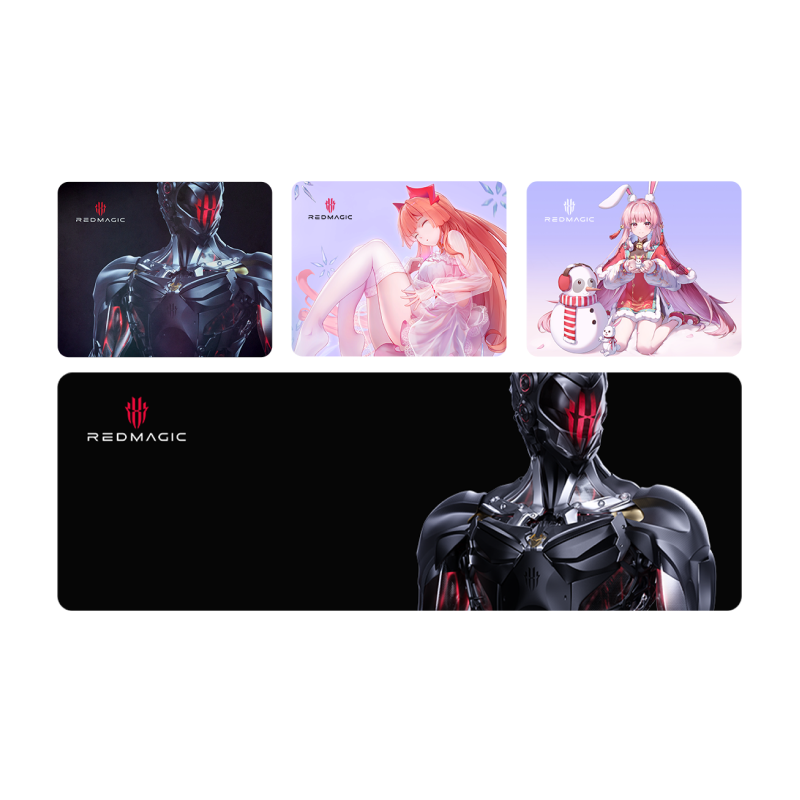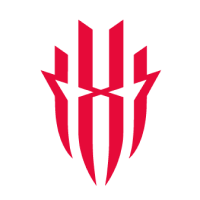At REDMAGIC, we strive to be as thorough and efficient as possible in creating products, engineering new designs, and collaborating with our community. In the interests of transparency, we’ve curated two blogs detailing the specifics of our Game Space feature after a valued REDMAGIC Reddit fan pointed out some vague missteps we previously made while exploring the topic.
The previous blog showed a brief overview of some of the main Game Space settings and capabilities. To remain concise, we’ve drafted this second blog to go into more detail about the Game Space Center menu, the plugin library, the Energy Cube menu, and the shoulder trigger customization settings. Our goal is to help existing and new REDMAGIC users navigate their Game Space more effectively – unlocking new skills and features along the way. First, let’s take a look at the Game Space Center menu and all its functions.
Game Space Center Menu
In the top right corner of your Game Space screen, you’ll find the icon that opens your Game Space Center. This menu offers you custom settings and allows you to monitor and adjust specific features. Now, let’s go through each of the menu options here and explore what they can do to help you improve your gameplay.
Game Achievements: Under this option, users can monitor their playtime with a daily or weekly summary of how long they’ve been playing and the rank they’ve achieved thus far. This helps to keep track of your gaming habits -ensuring that you stay within healthy and moderate play – and provides a good snapshot of how much you’ve accomplished in however certain time.
Network Settings: In here, you can limit the internet speed and network access of background apps to ensure a more stable and solid connection during your games. You can also enable Network Changing Protection, which prevents your device from switching to Wi-Fi while using mobile data and disrupting play.
Screen Settings: These options provide general display control during gameplay. Users can disable automatic brightness adjustments by enabling Lock Brightness. You can also enable Enhanced Color Mode for elevated saturation, textures, and graphics; however, this will use more battery. Screen Energy Saving Mode reduces your screen’s power consumption, ideal for longer gaming sessions when your charger isn’t nearby.
Anti-Disturbance Setting: Interruptions can be a matter of life or death for most gamers, at least for your character. With Anti-Disturbance Mode, you can adjust how notifications and device inputs register to reduce distractions, including inputs that might split the screen, take screenshots, or more. The Barrage Message option turns your notifications into smaller, rounded rectangles, which glide from one side of your screen to the next and can be customized to your liking. The Disable Z-POP option prevents any input gestures from disrupting gaming controls, and similarly, the Disable Three-finger Gesture option prevents all default three-finger gesture inputs on your device from interrupting your game.
System Anti-Mistouch: Along the same lines of preventing disruptions, System Anti-Mistouch reduces accidental inputs while you game. Enabling False-touch Prevention provides you with three further options:
-
Gesture Secondary Confirmation ensures that the system needs two swipes to confirm an action, which includes opening the notification tab, navigation bar, or Gaming Overlay. A display message will ask you to “Please swipe again” to ensure the right action takes place.
-
No Status Bar in the Game is useful for multi-finger operation and prevents you from accessing the status bar or notification tab at all. This can, however, be temporarily disabled by switching off the “Touch Accuracy” option in the Gaming Overlay.
-
Full Screen Gestures are Prohibited in the Game: Restricts all full-screen gestures during gameplay to prevent unintended inputs. This removes the navigation bar entirely, preventing you from exiting the game accidentally. Again, this can be temporarily disabled by switching off the “Touch Accuracy” option in the Gaming Overlay.
Peripheral Connection Mode: This setting is meant for users with external devices, such as monitors or VR glasses, and includes two options:
-
Mirror Host Mode automatically activates “Console Mode” when the device is connected to a monitor, providing a desktop-style gaming experience.
-
Space Game Mode works similarly but is specifically designed for use with VR glasses.
State after the Competitive Key: This allows you to choose what happens to an app you’re using once you switch your Game Space off using the competitive key. You can either have it become a floating window, revert to your desktop, or be placed in holding.
Competitive Atmosphere LED: This option allows you to customize the LED lighting during your gameplay.
Game Space Wallpaper: Naturally, this offers you custom wallpapers for your Game Space. While wallpaper customization for your main Game Space only changes it for the current game, games that don’t have a manually set wallpaper will use the general one set here.
REDMAGIC Water Mark: This allows you to enable or disable the watermark for screenshots and recordings made during Game Mode. The Custom Watermark setting allows you to add additional custom text with the watermark.
Other Options: These are further miscellaneous settings for your Game Space.
-
Game Information Snapshot displays a snapshot of your game information when you wake up the screen in Game Space in a horizontal position.
-
Hide Game Icons on the Home Screen prevents your game icons from showing up on your home screen.
-
Peripheral Connection Pop-up displays a 3D model of any peripheral connected to your device.
-
Game Space Opening Animation toggles on the X animation and REDMAGIC logo whenever you enter Game Space.
-
Game Assistant Start Animation will disable the “Energy Cube” animation whenever you open a game.
-
Automatically Identify Gaming Apps Based on Features will identify gaming apps on your device, then automatically add them to the Game Space.
-
Digital Wellbeing is a reminder feature from Mora that notifies you after every hour of gameplay. It's designed to encourage regular breaks and promote healthier gaming habits. You can choose to turn this feature on or off at any time.
-
Fiber Catcher ensures that any text you copy while in Game Mode will be copied into your Game Notes. This includes text you copy in floating windows, so if you open Chrome, look up a tutorial, and copy a section of it, you’ll find it in your Game Notes.
Now that we have a firmer grasp on all the Game Space Center menu options and what they do, we can move over to the Energy Cube interface and see how those settings work.
Energy Cube Menu
Energy Cube is a mini-HUD that appears in-game and allows you to adjust performance settings in real time. These settings can be accessed from the Game Space or in-game using the Gaming Overlay.
Adjust Operation: This setting allows you to adjust your screen’s features as follows:
Touch Sampling Rate controls how frequently the screen detects your touch inputs. A higher sampling rate allows for faster and more precise touch recognition, which is especially useful in competitive or fast-paced games. It features two modes:
-
High Sampling Rate (Low Power Consumption), which balances smooth touch response with efficient battery usage and is ideal for longer gaming sessions.
-
Ultra-High Sampling Rate (High Power Consumption), which maximizes touch responsiveness for the fastest possible input recognition but uses more battery and is best suited for short, high-intensity gaming or esports scenarios.
The Sensitivity meter controls how easily the screen registers a touch.
-
Lower settings (-2) will reduce false touches and are useful for avoiding accidental inputs.
-
Higher settings (2) will increase responsiveness to light touches and are better for fast-paced or competitive games.
Smoothness adjusts how stable and fluid the image feels while sliding or swiping.
-
Lower settings (-2) mean better stability for visuals when swiping.
-
Higher settings (2) enhance sliding responsiveness and are useful for fast movements and fluid transitions.
Stabilization will affect motion control precision and jitter reduction.
-
Lower settings (-2) help to identify minor slips more clearly and are better for aiming or precision.
-
Higher settings (2) reduce screen jitter for smoother control, especially in action-heavy games.
Edge Accidental Touch Protection will minimize unintended touches from your palm or the edge of your hand. This feature can be disabled if it makes tapping the screen edges difficult.
-
Smallest Range: Provides minimal edge protection and is easier to use full screen.
-
Medium Range: Balanced option.
-
Broad Range: Maximum protection, but may block intentional edge inputs.
Performance: This allows you to monitor performance in your different gaming modes – Eco, Balance, Rise, or Diablo.
GPU Settings: This option allows you to apply graphics presets or adjust graphics options. Options for the custom preset include:
-
Multi-Sample Anti-Aliasing (MSAA), which makes pixel edge transitions smoother, but it is quite demanding.
-
Anisotropic Filtering (AF), which makes angled textures appear sharper at long distances.
-
Mipmap LOD, which makes textures look sharper at long distances. Negative numbers increase sharpness, whilst positive settings decrease sharpness.
-
AutoVRS, which applies Variable Rate Shading to lower the performance cost and also ends up reducing battery drain.
Show: This allows you to change how your screen makes the game look through basic presets.
Net Settings: Allows you to toggle Wi-Fi low latency, which affects your ping. This feature is not available when Eco mode is enabled.
Function Allocation: This allows you to toggle the fan’s automatic start when opening a game and allows you to fine-tune On-demand Recordings by choosing the recording quality and recording length.
After understanding the basics of your Energy Cube interface, we can turn our attention to the massive REDMAGIC plugin library and its functions.
Plugin Library
The REDMAGIC plugin library provides special advantages and tools to improve gameplay and elevate your skills. These features are only compatible with specific titles on your REDMAGIC device. Now, let’s go through the plugins and what they can do.
Note: the compatible games listed below apply to the REDMAGIC Astra gaming tablet and 10S Pro.
|
Counter |
This is an on-screen “tally” style counter that seamlessly tracks gacha pulls, logs critical gameplay moments, and displays floating windows for event awareness. |
|
|
Somatosensory Manipulation |
This provides intuitive gameplay by mapping your physical device movements to on-screen actions, meaning that tilting left, tilting right, lifting to the left or right side, lifting the top, or lifting the bottom are seamlessly translated into on-screen tap actions and offer a new dimension of control. |
|
|
Audio and Visual Probes |
Displays 3D visuals for better sound direction. This presents footsteps, gunshots, and more in a more identifiable way to uncover locations easily. |
|
|
Free Display |
In free display, or split view, users can customize the game screen ratio and force portrait or landscape modes – this may cause abnormal viewing for specific games. You can also multitask with a reference screen and connect REDMAGIC devices for dual-screen gameplay, enhancing information display and functionality. |
|
|
High-Sensitivity Wheels |
This sets a high-sensitivity mobile wheel to overwrite the original wheel in the game. If your in-game joystick is slow and requires larger thumb movements, you can use these wheels to make the joystick feel faster. |
|
|
Screen Extraction |
Also known as a Floating Display, this allows you to extract and reposition a small piece of content from the game screen into a floating window that’s easier to access. |
|
|
Superior Pic Quality |
This increases the resolution or frame rate for more detailed visuals. Power consumption and heat generation may increase, so use with caution. |
|
|
AI Trigger |
This provides an automatic fire trigger or context-based assistance in supported games. |
|
|
Card Draw Assist |
This is a random number generator that might be used to choose cards for you. |
|
|
Data Panel |
Provides a real-time display of hand operation speed on the screen. |
|
|
Auxiliary Line |
This feature sets a watermark on the screen to help demonstrate distance during gameplay. It can also be used to measure the Area of Effect. |
|
|
Stopwatch |
Allows you to track in-game events or match time during gameplay, and features countdown options to help you easily track the enemy’s recovery time. |
|
|
Crosshair Overlay |
This makes first-person shooter games easier by adding a center target overlay on the screen. A newly added Quick Hide option also places a floating button at the center of the screen; when pressed, it hides the crosshair, and pressing it again brings it back. |
|
|
4D Vibrate |
Provides intelligent vibrational feedback according to specific scenes. |
|
|
Hunt |
Enhances aiming visuals and accuracy by adding a filter overlay over your game to see targets better by inverting colors, reducing color distractions, enhancing vision in darker areas, or even turning your game into an oil painting! |
|
|
Scout Mode |
This plugin enhances targeting precision by zooming in on distant enemies for better visibility. |
|
|
Key Remapping |
This allows you to customize on-screen controls to touch zones, which you can move anywhere. |
|
|
Sound Equalizer |
This mode allows users to adjust the level or amplitude of specific frequencies for a clear, balanced mix. Tweaking certain frequencies can enhance audio cues, helping users hear footsteps more clearly when an enemy is about to ambush. |
|
|
Diablo Mode |
The highest performance mode available. This will generate more heat and should be used with caution and temporarily. |
|
Gameplay Overlay
The Game Space overlay menu also features several more options that can elevate your gameplay and controls.
Macro: This simply assigns complex user-recorded actions to a single button.
Card Disabler: Also known as a Bullet Shield, this feature allows you to change the style of notification pop-ups or even disable them completely.
Rotation Lock: In line with reducing distraction, this and the No Calls feature ensure that your gaming session is uninterrupted.
Screen Hang-up: This feature allows you to be away from your keyboard for a long period without worrying about burn-in or battery drain from your screen. It places a black overlay on top of your game that can be clicked to show the remaining battery and a small window of the game. Swiping will remove the overlay and allow you to get back to your gameplay.
On-demand Recording: This feature captures gameplay with forward or backward recording and is adjustable in the Energy Cube settings. This easily captures specific events, like kills or gacha pulls.
Refresh Rate Changer: Allows you to quickly switch between the device’s refresh rates, either to fix compatibility issues or to conserve battery.
Info: This will display useful information, such as the time, your current framerate, your current data usage per second, battery percentage, and session playtimes to keep track of how long you’ve been playing during your current session.
Screen Record: This option does not have backwards recording like On-demand recording and will only capture everything after you press record. It can record videos up to 144 FPS at the phone’s native resolution; however, users are advised to set the recording quality to high. To do so, head to Settings> Features > Record screen > Video Quality.
Fan: This allows you to switch your cooling fan on or off.
Touch Accuracy: Toggles the System Anti-Mistouch settings on or off. Useful if you’ve disabled the status or navigation bar and need to use either of them.
Charge Bypass: This feature powers the phone directly from the charger, not the battery. This prevents battery drain and keeps the battery cooler by not placing any load on it.
Active Mode: On supported games, this prevents screen timeout and leaves the game open as a floating window. Unsupported games only have the screen timeout prevention and not the floating window.
Optimize: This clears out your RAM to help with performance. This is mostly useful for emulation, as mobile games barely use RAM.
Reminder: This allows you to set a reminder for your game that includes a name, an option for it to ring, and a set time. You can also use this to check if you have any reminders already set.
Gamepad: This provides settings for your gamepad/controller.
M-Joy: This allows you to use your phone as if it were a controller. This is useful when casting your screen.
Projection: Opens up the Z-Smartcast menu.
Super Snap: Takes a screenshot. Useful when you have a cooler mounted, and you can’t quite press the power button or your volume down button.
No Calls: Redirects calls to voicemail instantly and prevents your phone from ringing.
RGB: Toggles on or off the lights on the back of the phone.
Custom: Allows you to change the order of all the toggles on the right side of the overlay.
Now, let’s take a look at some of the customization options with your shoulder trigger feature.
Shoulder Trigger Customization
Shoulder triggers provide a truly immersive and interactive experience for gamers who want a more console-like feel. The triggers are super-fast and provide instant responses; however, they also come with a wide range of customization. Users can also choose to disable a single trigger, instead of disabling them both with the big toggle. This is done by scrolling down to the disabled option and selecting it. For now, let’s explore what each of the shoulder trigger menu options means:
Single Tap: Choosing this option means that when you press the trigger, it’ll do a simple press wherever you set it to activate. If you keep pressing the trigger each time, it will keep pressing there.
Long Press: This option means that tapping the trigger will press wherever you set it, but letting go won’t stop that action, and it will continue pressing there. To stop this effect, you’ll have to press the trigger again.
Rapid Fire: This is essentially an auto-clicker option and comes with three modes: low, normal, and high. According to the Reddit user we mentioned earlier, the low measures at 3 CPS, normal at 5 CPS, and high at 10 CPS.
Motion Sensing: This allows you to use your gyroscope whenever you press the trigger. For example, you could place the activation point in the middle of your screen and press the trigger when you need gyro controls.
Dual Operation: This presses in two areas with one trigger. It functions the same as the single tap option.
Press and Lift to Trigger Operations Separately: This is equivalent to a binary trigger in an airsoft gun. Pressing this will trigger the first shot, and releasing it will trigger the second shot.
Press to Trigger Macro: This will trigger a macro of your choice once pressed.
Additional Shoulder Trigger Customization
Using a profile selector, users have up to 5 profiles to customize with their preferred trigger settings. They can also be renamed for convenience when switching presets.
Scenario Floating Ball: This allows you to switch profiles without having to open up the trigger’s menu.
Touch Sensitivity: Users can also adjust the touch sensitivity for each trigger individually.
Vibration Feedback: This will ensure a vibration whenever you touch a trigger.
Light Effects Upon Touch Button Clicking: This causes a little visual overlay to appear near the trigger you press.
Trigger Effects Display: Similar to the previous option, this shows an overlay of where your trigger presses instead of displaying an overlay near the trigger you press.
Trigger Effects Opacity: This simply changed the opacity of the trigger overlays.
Touch Atmosphere LED Effects: This allows you to customize how the LEDs on the triggers behave. Steady will keep them on as long as the triggers are active. Pulse allows both triggers to blink on and off multiple times whenever a trigger is activated. Rhythm will turn the LEDs on and off once, at a slower pace than pulse, and Flashing is similar to Pulse but doesn’t need trigger activation.
Your Game Space. Your Rules.
The Game Space feature was created to provide customized settings and added control for players. Each of these options has been selected to enhance your gameplay and skills while providing an elevated experience along the way.
At REDMAGIC, we appreciate and encourage feedback and constructive criticism so that we may improve and provide better services and products. Your input is always welcome, and we hope that this experience will foster a more collaborative environment between our team and our community in the future.